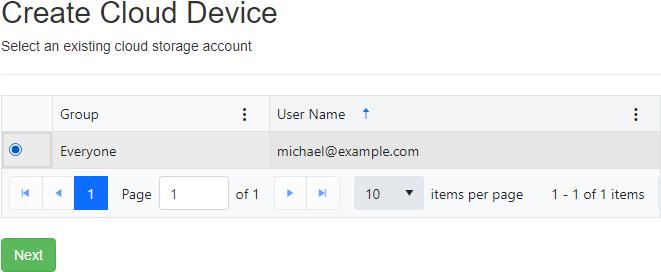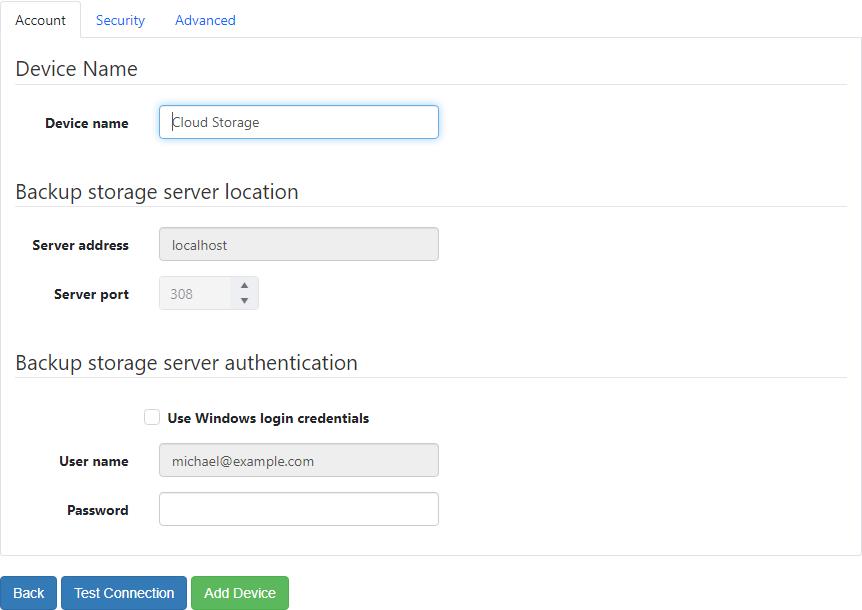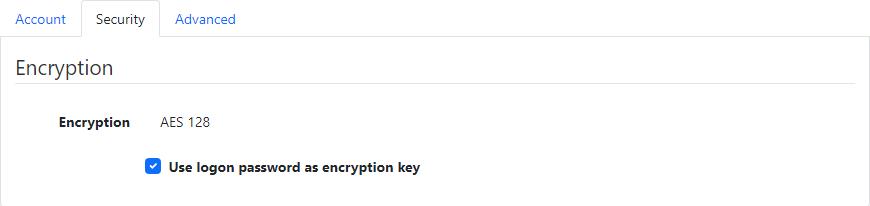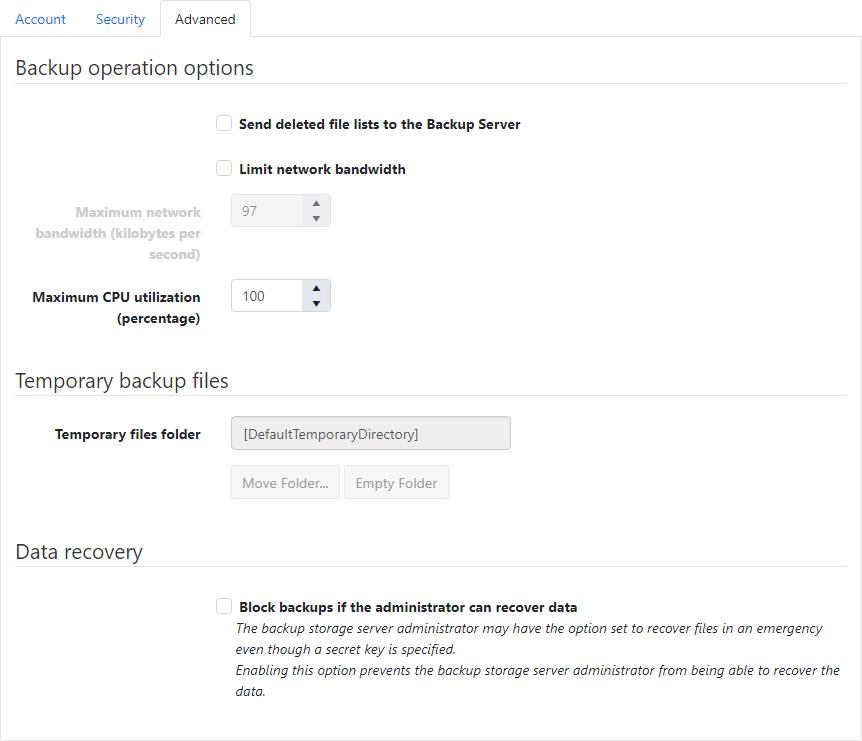Create Agent Cloud Device From Existing Cloud Storage Account
Select an existing cloud storage account
To add a cloud device from an existing cloud storage account, first select the existing cloud storage account and click the Next button to continue.
Account
Device name
- Required
- Maximum length is 99
- Default value: Cloud Storage
Use Windows login credentials
- Default value: Do not use Windows login credentials
Password
- Required if "Use Windows login credentials" is checked
- Maximum length is 64
Security
Use logon password as encryption key
- Default value: Use logon password as encryption key
Encryption key
- Required if "Use logon password as encryption key" is checked
- Maximum length is 64
Encryption key hint
- Maximum length is 64
Advanced
Send deleted file lists to the Backup Server
- Default value: Do not send deleted file lists to the Backup Server
Limit network bandwidth
- Default value: Do not limit network bandwidth
Maximum network bandwidth (kilobytes per second)
- Required if "Limit network bandwidth" is checked
- Must be between 1 and 2097151
- Default value: 97
Maximum CPU utilization (percentage)
- Must be between 1 and 100
- Default value: 100
Temporary files folder
- Read-only
- Default value: [DefaultTemporaryDirectory]
- The default value,
[DefaultTemporaryDirectory], will automatically get converted to an actual path after the device is created by the agent (ex.C:\ProgramData\NovaStor\NovaStor NovaBACKUP\Cloud Storage\Backup)
Block backups if the administrator can recover data
- Default value: Do not block backups if the administrator can recover data
Test Connection
The Test Connection button is available only when the agent is currently connected.
Permissions required
Edit Agents
View Cloud Storage Accounts